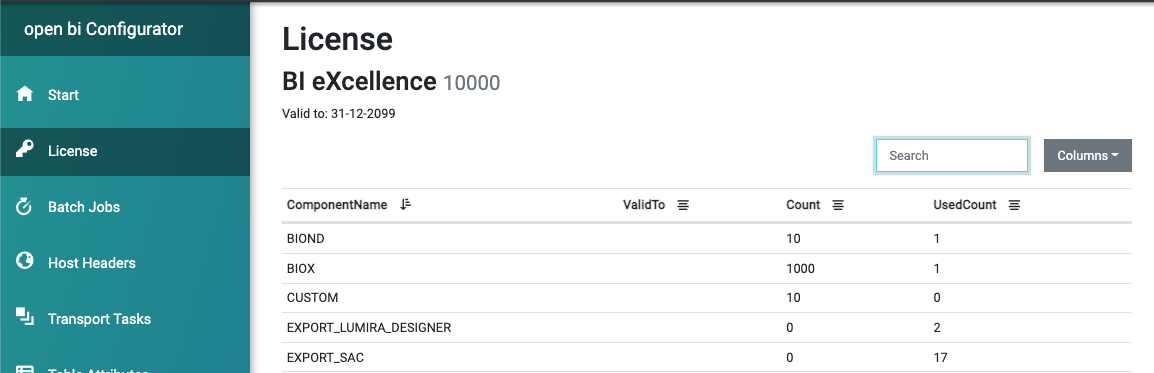Troubleshooting & Tracing with open bi
This blog post shall introduce you to the means for troubleshooting problems with open bi and for checking the status of the service instance.
To access open bi Web Configurator, open configurator.biexcellence.com. First, specify the open bi instance you want to connect to as Hostname, and also enter username and password:
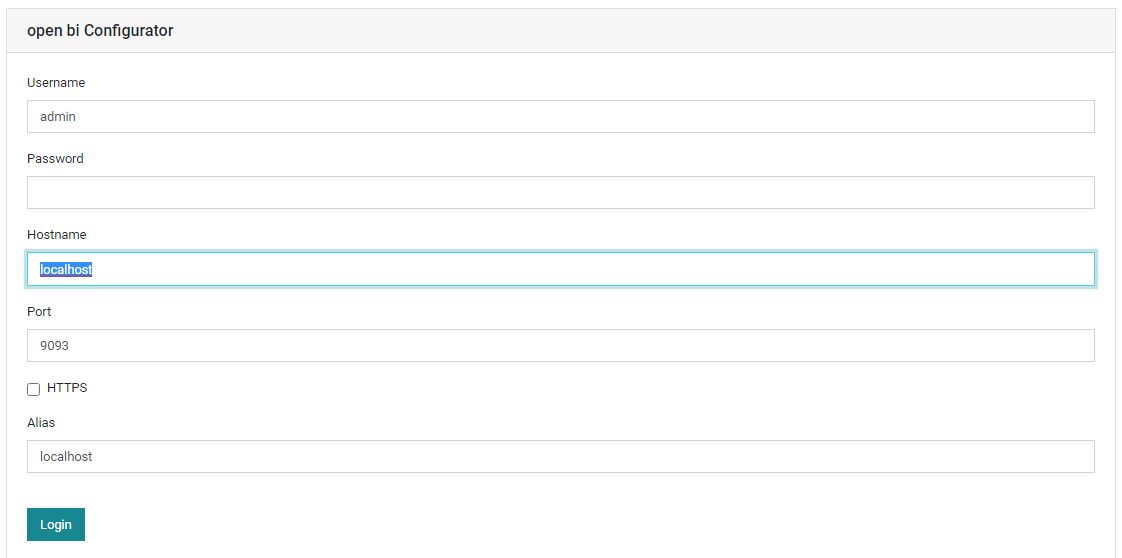
Server Errors
In Server Errors all severe server errors are logged. You can choose a date range to narrow down the selection:
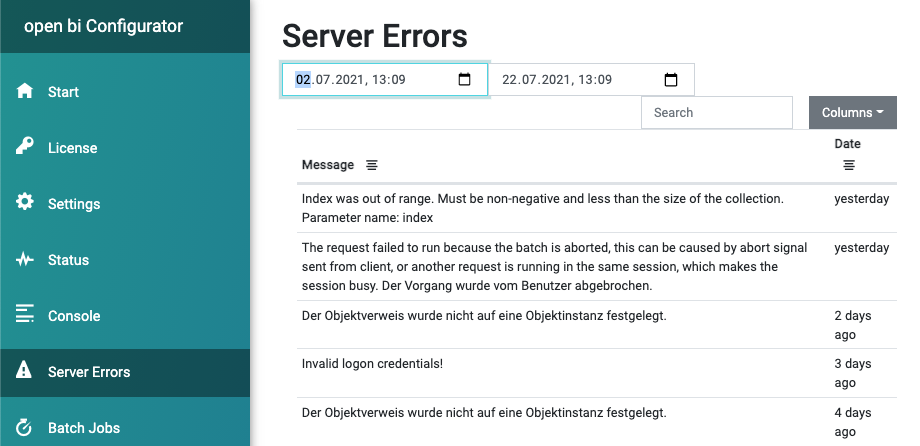
Console
The Console shows the live activity on the server. It is very helpful if an action is not working and you want to check for potential service errors while executing this action:
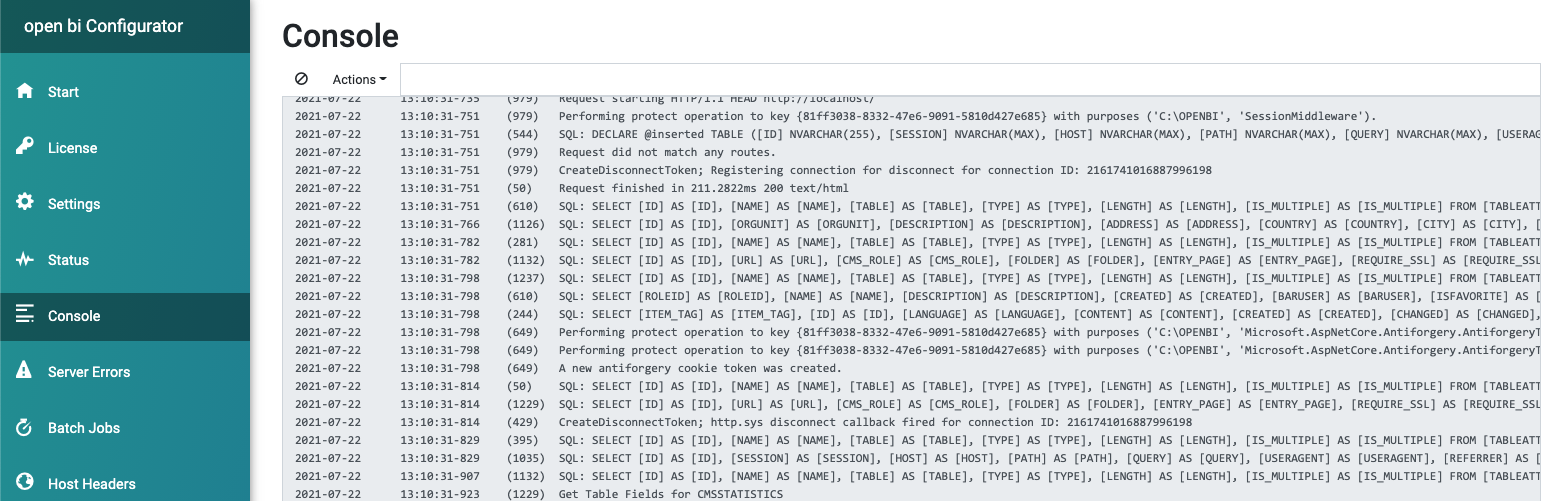
Via the Actions menu, the Console also provides some helpful administrative tasks:
- Clear sessions: Logs off all user sessions
- Clear object locks: If a user did not log of properly, a lock might still persist.
- Clear table attribute cache: Sometimes the cache is not updated correctly. You can use this option to refresh it manually.
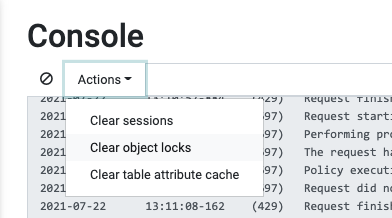
Status
The Status page gives you insights on:
- used open bi version
- corresponging API version
- last service restart date
- currently connected sessions
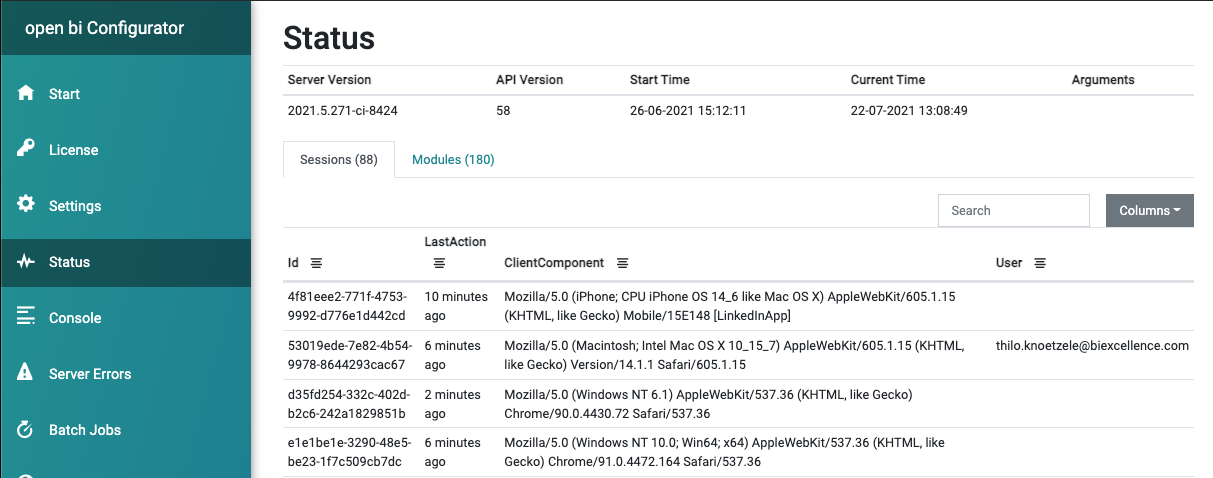
You can switch to the Modules tab to investigate in detail, which dynamic link libraries are currently loaded by the service:
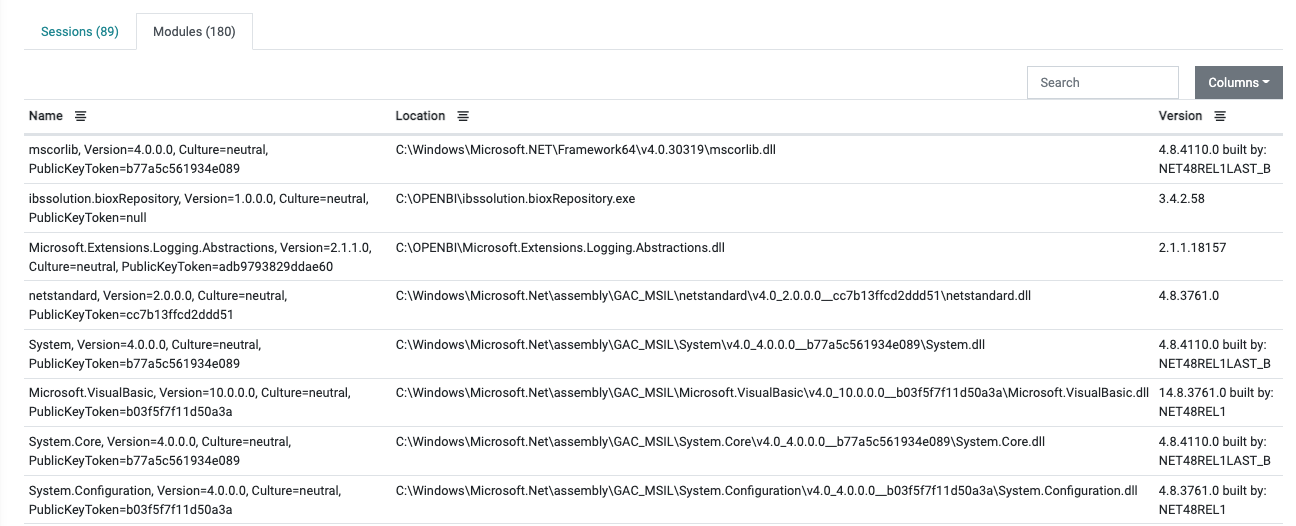
Tracing
The Console only shows the live activity on the server. If you want to record a trace for a longer period of time and investigate it offline afterwards, you have to activate tracing.
The trace file is also requested regularly by bi excellence support to troubleshoot bugs.
To activate tracing, switch to Settings:
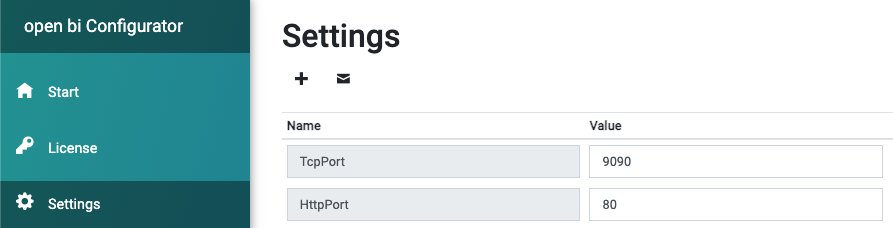
Here, enter the following parameters:
License
Under License the Configurator gives an overview of licensed components, users and the user licenses used: