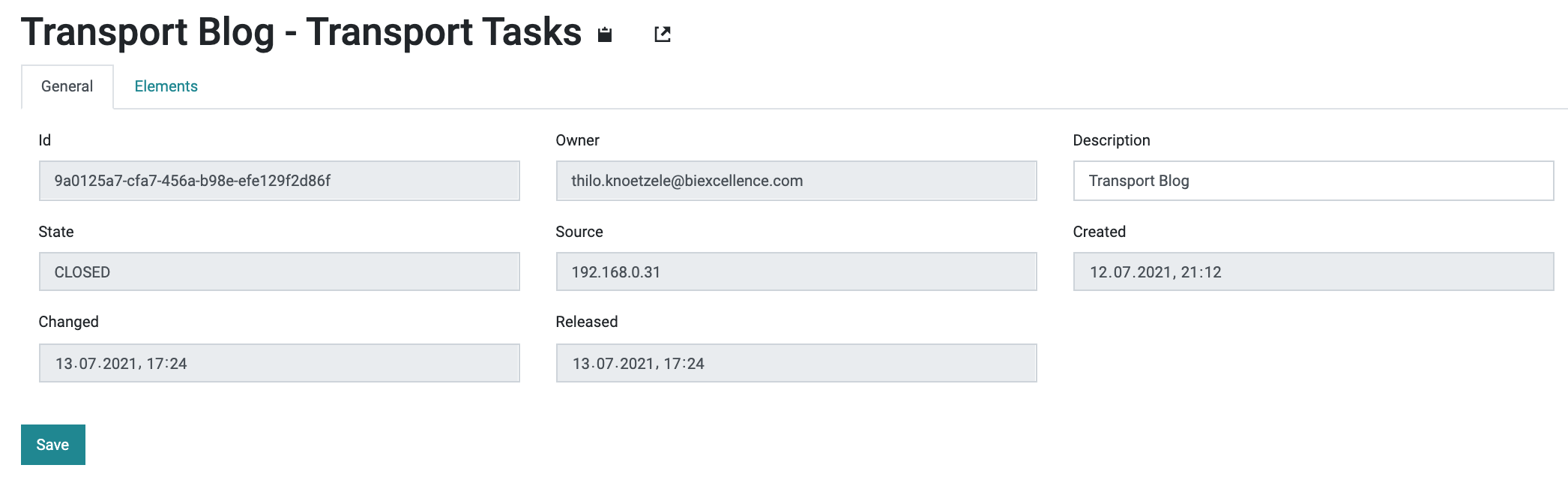Managing productive changes using transport tasks
This blog post is a tutorial on how to use transport tasks of open bi.
Transport Tasks are used to ensure the quality of changes on a productive system. The aim is to transport changes in a controlled way form a development instance of open bi to a productive instance. As a consequence, the productive system is never changed directly, but only in a planned and quality-assured way, e.g. by using the four-eyes principle.
open bi Transport Tasks
A Transport Task records the changes to single open bi entites: Whether you write a blog entry, change a role's content or create a new organization - these will be entries in the Transport Task.
One Transport Task should be used to define a package of changes that can be published (i.e. transported to production) together. It is possible to have multiple open Transport Tasks at the same time, even for the same user. The change of a single open bi entity, however, can only be recorded on one open Transport Task.
Create a Transport Task
In the open bi Configurator, choose Transport Tasks to manage the individual transport tasks:
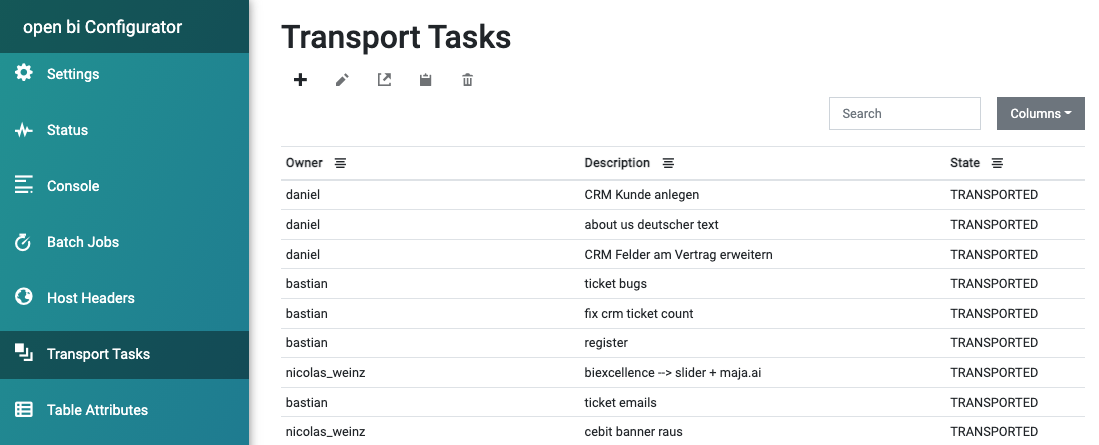
Here you can edit, delete or copy existing Transport Tasks via the icons. You can also create a new transport by clicking on the + icon.
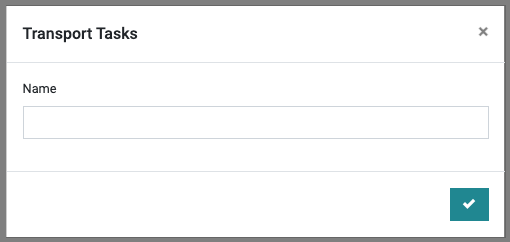
For this blog post, for example, I have created a transport task with the Name "Transport Blog":
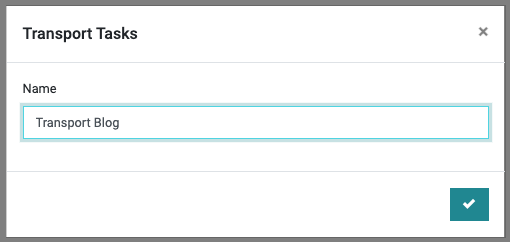
Record changes
On the start page of the open bi Configurator, you can choose a Transport Task, on which all your changes of the current session will be recorded:
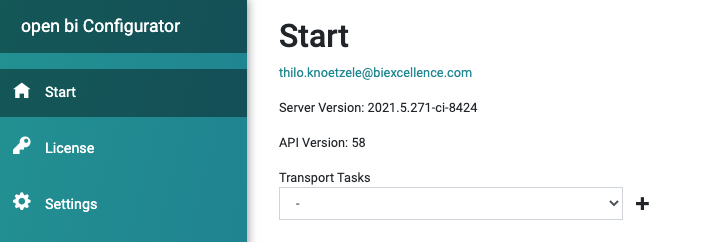
The dropdown box shows all currently open Transport Tasks. Again, it is possible, to create a new one by clicking on the + icon.
For this blog post, I have chosen the Transport Task that I have just created:
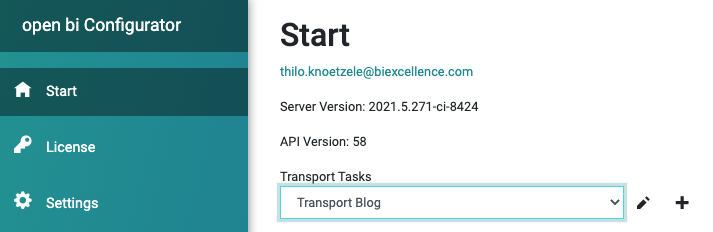
Now, all entities that I create, edit and save during my configuration session, are stored on this Transport Task.
Quality assurance
Before the changes of my post are published and transported to production, a second person can check my changes.
In the Transport Tasks list, the Transport Task can be opened and checked.
On the General tab, the Owner, last Changed date and Status can be viewed:
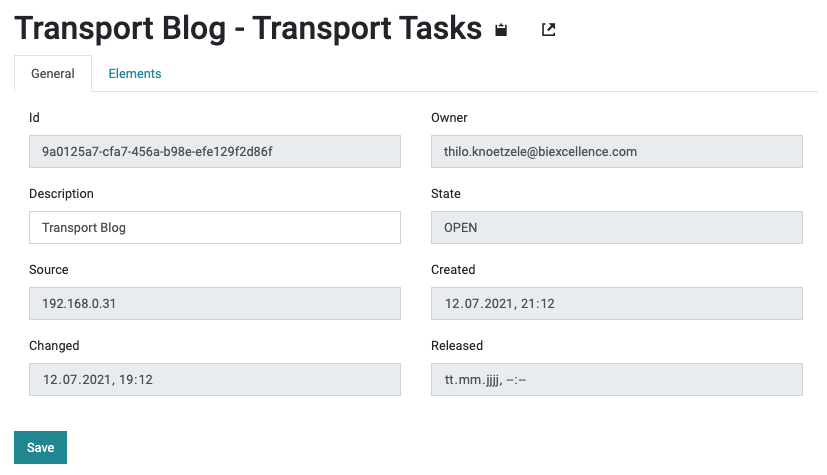
The Elements tab shows all the open bi entities that are recorded on this Transport Task:
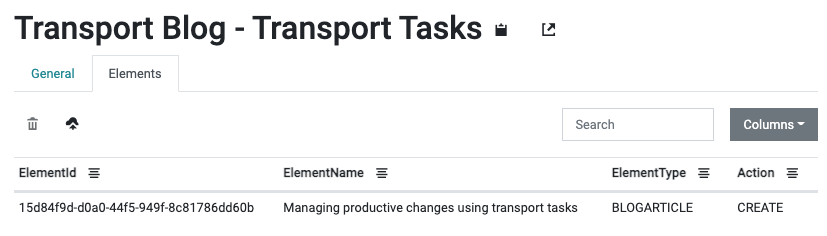
The quality assurance team can now access and check the individual elements.
Import to production
Once approval is given, the package of changes can be published to production. You do so by clicking on the "arrow pointing to the cloud" icon on the Elements tab:
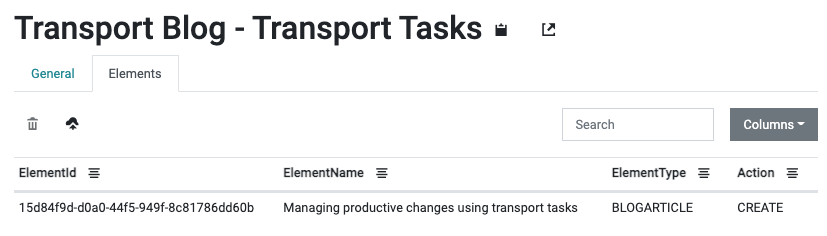
On the popup you can choose the productive instance maintained for the current developemnt instance. Also you can give USERNAME and PASSWORD for the login:
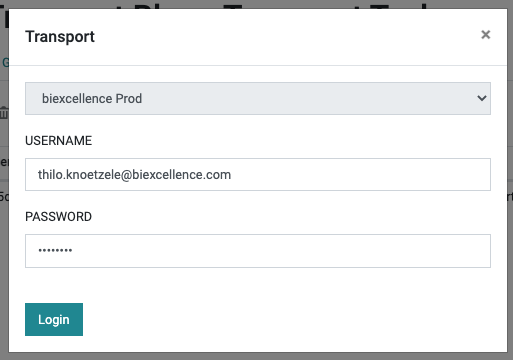
After clicking on Login the transport process starts:
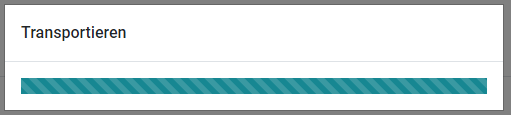
After successfull import, the status of the Transport Task will change: